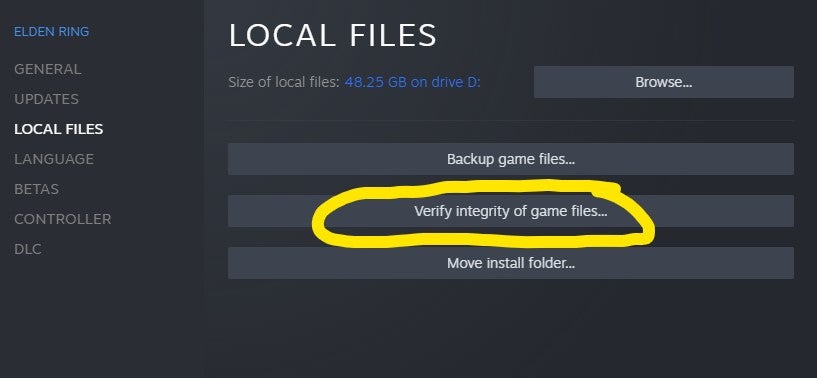The fear of losing your hard-earned progress is greater than any you could ever experience in The Lands Between, but luckily there are a few simple fixes that should hopefully get you back playing as quickly as possible. The crashes we’ve seen are on the Steam version of the PC game, so this is what we’re aiming to fix.
How do I fix Elden Ring crashing? Verify your game files
Whenever a patch seems to break your game on Steam, your first port of call should be to verify your game files. Elden Ring is no exception. This process shouldn’t do anything to your save file - it certainly didn’t break mine - so don’t worry about that. First, find Elden Ring in your Steam Library and right click. From the menu that appears, click “Properties”. This opens another window which defaults to a “General” tab. On the left, click “Local Files”, then “Verify Integrity of Game Files”. By clicking this, Steam starts to check that everything is in working order - which if you’re getting crashes, it isn’t. At the end of this process, Steam will probably say that the game failed its verification and start redownloading the latest patch. Once it’s redownloaded and installed, boot up the game and try to continue your save - this stopped Elden Ring crashing for me. If you’re unfortunate enough to still be having issues, some other players have reported that clearing your DirectX shader cache in the NVidia folder can fix the crashing as well. To find the right folder, go to: C:\Users\yourname\AppData\Local\NVIDIA\DXCache Copy the path above and replace “yourname” with the username on your PC. You can then delete the files inside the folder, but will probably have to close secondary programs like GoG and any RGB peripheral software to do so. The credit for the path goes to Steam user Nick in the Elden Ring discussion forum. When you can actually play the game, check out our full Elden Ring guide.